Extensive development in the iOS ecosystem has made playing those vintage games on iOS devices possible. As a result, many iOS emulators have been introduced including GBA4iOS, NDS4iOS, Provenance and more. But NewGamepad distinguishes from such emulators in multiple ways.
We have different emulators for playing specific console games. And, it’s quite fun too. But what about playing all major console games over a single emulator? That is the part where almost 80% of the iOS emulators of this planet lack such multi-console support.
Similar to Provenance iOS, NewGamepad is widely popular because of its multi-platform support. Just forget the manual download of a variety of games’ ROMs as this latest emulator has a huge collection of in-built games.
Isn’t it exciting? On top of that, this streamlined powerful emulator does not require your iOS device to be jailbroken. All it takes is to put your effort into choosing the game of your choice from right inside the emulator app and start your gameplay.
In this article,
What is NewGamepad?

Individually developed by Chinese tech company Newgame Interaction Technology, NewGamepad is a powerful multi-platform iOS emulator which allows you to play different console games over your iOS devices – iPhone, iPad.
As mentioned earlier, jailbreaking is not required in order to run this emulator. Separate gaming ROMs are also not required as it has an in-built collection of various games altogether. Based on a console game, it will be loaded automatically with its own controller mechanism.
Features of NewGamepad
Thanks to this emulator which eliminated the need of multiple emulators for playing different console games on your iOS device. Apart from that, here are some great features worth considering.
1. Ease of availability
This is an absolutely free-to-use iOS emulator. It won’t be available on the app store. However, it can be installed on iOS devices using many third-party installers easily. Just search for it and install on your device using installer apps.
2. Multiple platform support
Unlike GBA4iOS, it supports multiple console platforms over a single emulator. Using NewGamepad emulator, here is the list of consoles whose games can be played using the emulator.
- NDS
- GB, GBA, GBC
- PSP
- PS1, PX1
- N64
- Genesis
- NES, SNES, and more.
3. In-built game collection
This feature is really helpful as you don’t need to search for game ROMs anymore. Working gaming ROMs are really difficult to find. Well here, just install the emulator, search for the game you wanna play and download. That’s it!
4. User-friendly interface
A clean user interface(UI) is a basic need of any gaming platform and this one has a simple design with easy to navigate structure. Even a kid will be able to learn how to play by him/herself. What else do you need then?
5. Adjustable on-screen controller
Every iOS emulator has an on-screen controller but this is a bit different. You will be able to change the game speed using the controller setting. The adjustable controller makes the gameplay really easy. Try it yourself once.
Download NewGamepad
There exist a choice of ways using which you can download NewGamepad iOS 18 and install it on your iOS devices. We have observed that multiple sites for the same have broken links for the download IPA file or they are just fooling users.
Here is the direct download link you can download IPA from.
Note: Original console manufacture and respective developers own the copyright of these games. Playing console games on iOS devices utilizing ROMs is something we don’t recommend. We don’t support it either. This is a user-friendly guide made for educating iOS users solely.
How to use NewGamepad on iOS devices – iPhone, iPad
As aforementioned, there are many ways using which you can install this iOS emulator on your iOS device. One of them includes the sideloading IPA file using Cydia Impactor. If you’re having computer access, this method is really easy and recommended one as well.
App installers can be utilized alternatively to download this multi-console emulator. Let’s see which method suits you.
Method 1: Sideload NewGamepad IPA using Cydia Impactor
Requirements:
- Cydia Impactor
- Latest iTunes
- NewGamepad IPA
- Computer with an internet connection
- iOS connector (Original preferred)
Note: Most of the current iOS devices are enabled with 2FA which is generating Cydia Impactor error 173 while sideloading IPAs via Cydia Impactor. In this case, log in to Apple web portal, navigate to “App-specific password” under the security section. Generate one and copy it to clipboard.
Procedure:
Step 1: Download Cydia Impactor from above link and unzip it on desktop.
Step 2: Attach your iPhone/iPad using the original cable to the computer. Impactor will identify your device.
Step 3: Pull NewGamepad IPA file and leave it on opened Cydia Impactor screen.
Step 4: Fill your Apple ID and generated the app-specific password simultaneously to begin the installation.
Step 5: Wait until the installation finishes. And then, you will be able to see an app icon on your app drawer.
In order to launch and open the app, you need to trust the emulator’s developer manually. Otherwise, it will generate an error. Check out our specific section to fix Untrusted Trusted Enterprise error.
Method 2: Install NewGamepad using iEmulators
iEmulator is nothing but a web-based third-party app installer with a great collection of apps that aren’t available on the app store. Let’s see how it can be utilized to install our emulator.
Step 1: Open iemulators.com from your Safari browser.
Step 2: Choose the App section from three option available at the top.
Step 3: Find our emulator from the list of available apps.
Step 4: Click on Install button from the opened window.
Step 5: Tap on Install again and it will start the installation.
After launching the emulator, you may face the error and it won’t open. This is because you haven’t allowed this third-party developer. Check out our specific section to fix Untrusted Trusted Enterprise error.
Method 3: Install the emulator using Tweakbox
Step 1: Open tweakboxapp.com on your Safari browser.
Step 2: Tap on Install Now and its profile will get downloaded on your device.
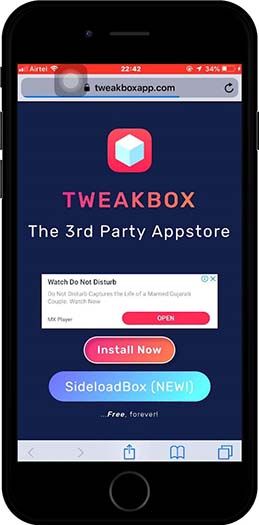 |
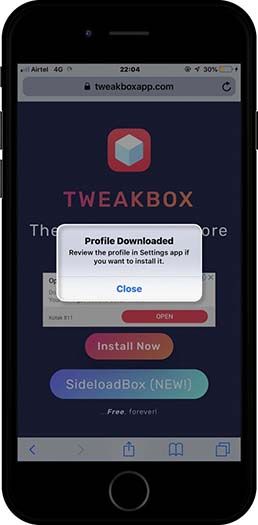 |
Step 3: Now move to Settings > Profile Downloaded. You need to tap on Install button from the top right corner. Choose Install button again and click on Done.
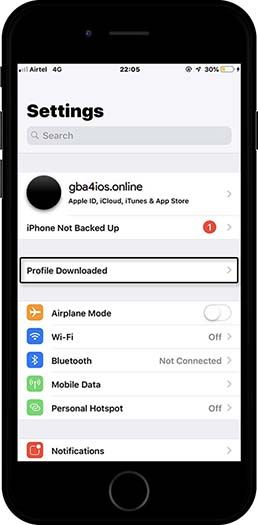 |
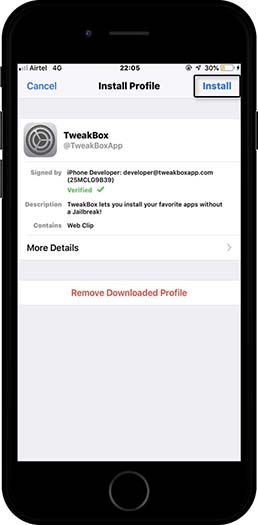 |
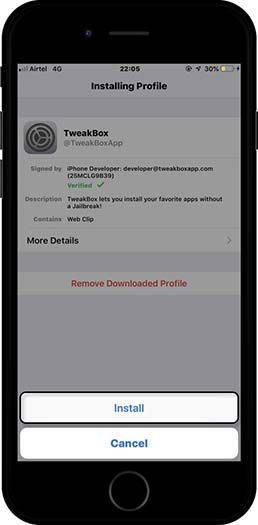 |
Step 4: Now open Tweakbox app and search.
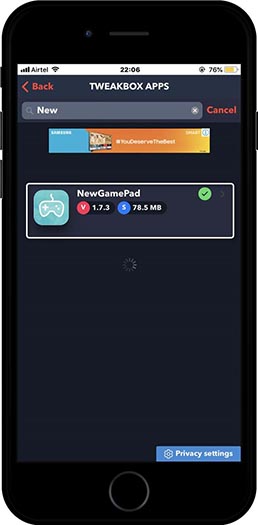
Step 5: Once you find it, tap on Install as shown in the following screenshot.
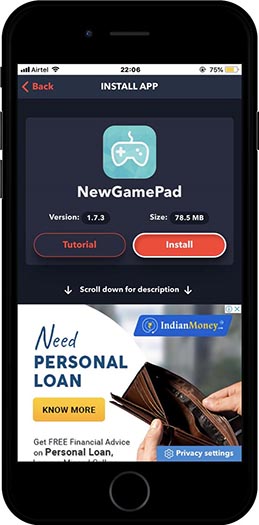
Step 6: Tap on the Install button from the next appearing screen.
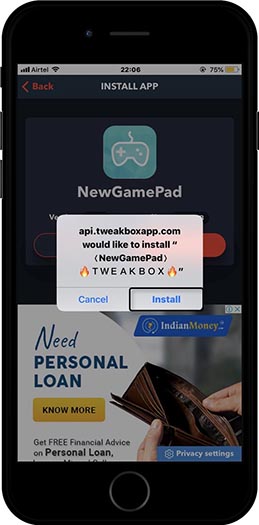
Step 7: That’s it. Trust the developer of the emulator as per the guide provided below.
Fix NewGamepad Untrusted Enterprise Developer Error
After installing any third-party app, you are supposed to face this error. This is because you just installed an app that isn’t trusted by iOS. It can be easily fixed by trusting the developer manually. Here’s how you can fix it.
Error:
Untrusted Enterprise Developer.
Solution:
Step 1: Navigate to Setting > General > Device Management on your iOS device.
Step 2: In the Enterprise App section, you will be able to see new certification installed. Tap on it.
Step 3: Now click on developer certificate and tap on Trust on the next pop up.
That’s it. You won’t face any error now while launching the emulator app. This process must be followed after installing any third-party app. Checkout our stepwise illustrative guide to fix the same.
How to run ROMs on NewGamepad
We hope you’ve successfully installed the emulator on your iOS device. If not, what are you waiting for then? Once you install the emulator, here is how to load gaming ROMs on your iOS device.
Step 1: Go to your app list and launch emulator.
Step 2: Tap on Search icon from the right upper corner.
Step 3: Type your preferred game in the search bar.
Step 4: Select your game from the search result and tap on Download on the next screen.
Step 5: Tap on Save button and lunch the ROM once it is downloaded.
How to run downloaded ROM on NewGamepad
Step 1: Open your downloaded ROM and tap on More...
Step 2: Choose select Copy to NewGamepad from a bunch of horizontally listed options.
Step 3: Your ROM will be added into the emulator. That’s it.
