If you are playing old-school console video games on your iOS devices, I think you will be already aware of those emulators. Have you noticed being able to run specific console games over particular iOS emulators only? Well, Provenance iOS is gonna be the ultimate solution for the same.
As a matter of fact, GBA4iOS can’t run Nintendo console games while NDS4iOS won’t be able to run GBA games. As a result, you will end up with multiple emulator apps for trying out different console games. On the other hand, multiple emulators slow down the overall performance a bit as it utilizes your process directly to a pick.
Thanks to the Provenance iOS emulator which makes this possible by assembling more than 15 consoles under a single emulator. It really provides ease of playing various console games including but not limited to Sonic, Super Mario, Wonder Boy, Golden Axe, Mortal Kombat, etc.
In this article,
What is Provenance iOS?
Provenance is a noun which means the inception of something’s presence. As the name suggests, developed by a creative developer known as jasarien – James Addyman in flesh, is a powerful multi-emulator designed to run different consoles’ games over single emulator.
Starting from Genesis, Addyman has incorporated support of more than 10 different game consoles. A few very popular ones include:
Saga
|
Nintendo
|
Atari
|
Sony
|
Various emulations were provided by respective developers and contributors which made this incorporation possible. All credits go to James Addyman wholeheartedly for making such a beautiful creation.
So, that was a quick overview of Provenance emulator. Let’s take a deep dive into its incredible features.
Features of Provenance
As aforementioned and you may have got it by now that one of the biggest advantages includes the necessity of single emulator for playing different consoles’ games. Yeah, you’ve evaluated it right.
Its does not stop right there. Here is the sneak peek of Provenance iOS features.
1. Multiple consoles support
As we have discussed in the introductory part, it supports 10+ consoles over a single emulator application. It supports Saga, Nintendo, Atari and Sony video game consoles. Welcome to the heaven of those antique video games you may not have tried playing with.
2. Onscreen control adjustment
It does not only provide portrait and landscape gameplay but also offers onscreen control adjustment opacity. This specific feature allows you to continue your gameplay even when other chat-head notifications pop up in between.
3. OpenVGDB integration
It is the database preserved by OpenEmu team. The main functionality of this feature is that emulator can search for game data and artwork automatically download them if required. The great thing is if you are an iOS developer, your custom artwork will also be supported utilizing OpenVGDB.
4. Multiple OS support
Most of the iOS video game console emulators are supported by only iOS OS. But this one is different indeed. It supports iOS 8+ to provide smooth performance. 3D Touch shortcuts are supported by current games while Taptic Engine Feedback for button presses is available on iPhone 7 and later models.
5. Buil-in web browser
Auto-saving games is another plus point of this emulator. Alongside, you can also import or export saved games directly. Utilizing its built-in browser, importing games has become really easy. If you want to try games taken from friends, it is absolutely possible using iTunes file transfer.
Moreover, the multiplayer mode is possible locally with external controllers including MFi and iCade ones. You can play those interesting games on the stereo sound. This optimized full speed emulator also saves states of your gameplay so that you can resume your game where you left off.
That’s more than enough. What do you think? Let’s proceed toward its installation part.
Download Provenance iOS
Because of multiple unknown issues being reported, the developer removed its ready-to-use version. But it does not mean we can’t use it. In this case, we will be sharing possible installation methods to get your Mario running.
Instead of getting yourself lost between various pages of the website you are trying to get Provenance emulator from, we strongly suggest you follow this tutorial. And, you will find everything needed for the installation.
Note: Original console manufacture and respective developers own the copyright of these games. Playing console games on iOS devices utilizing ROMs is something we don’t recommend. We support it neither. This is a user-friendly guide made for educating iOS users solely.
How to use Provenance iOS on iOS devices
There are many methods using which you can install Provenance for iOS. Using third-party installers, you can download such apps easily. However, sideloading emulator.ipa file via Cydia Impactor is really easy. You need to have computer access to do so.
Anyway, choose any of the demonstrated methods you think it is for you.
Method 1: Sideload Provenance iOS IPA using CI
Sideloading any IPA using Cydia Impactor requires fewer efforts. Cydia Impactor is a GUI tool that lets you install various IPA files on your iOS device. Drag and drop is its abbreviation we can conclude.
Requirements:
- Cydia Impactor
- Latest iTunes
- Provenance iOS IPA
- Computer with an internet connection
- iOS lightning cable
Note: Most of the current iOS devices are enabled with 2FA which is generating an error 173 while sideloading IPAs via Cydia Impactor. In this case, log in to Apple web portal, navigate to “App-specific password” under the security section. Generate one and copy it to clipboard.
Procedure:
Step 1: First of all, extract downloaded Cydia Impactor on the desktop of your computer.
Step 2: Plug your iOS device to the computer using an iOS connector and Cydia Impactor will showcase your device model.
Step 3: Now drag the downloaded Provenance.ipa file and leave it on Cydia Impactor.
Step 4: Enter your Apple ID and generated an app-specific password. (Read note given below requirements.)
Step 5: It will begin the installation and will take a few minutes.
Step 6: Navigate to Setting > General > Device Management where you will find the developer certificate.
Step 7: Click there and tap on Trust button approve the certification. That’s it.
The emulator is now completely ready to eat your time and provide happiness at the same time.
Method 2: Install Provenance emulator using Ems4U
Ems4U is nothing but a third-party app installer using which you can download various iOS apps that don’t exist on Apple’s app store.
Step 1: At first, click on the following button to initiate the installation.
Step 2: Select Allow and its profile will get downloaded on your device.
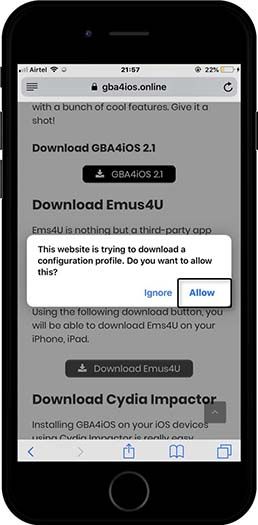 |
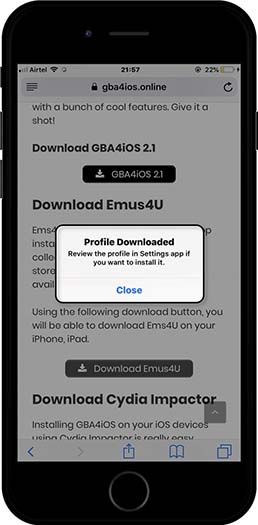 |
Step 2: Tap on the Install button placed on the top the right corner of the screen.
Step 3: Move to Settings > Profile Downloaded and find Install button from the top right corner.
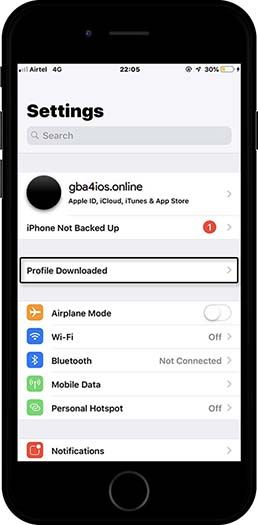 |
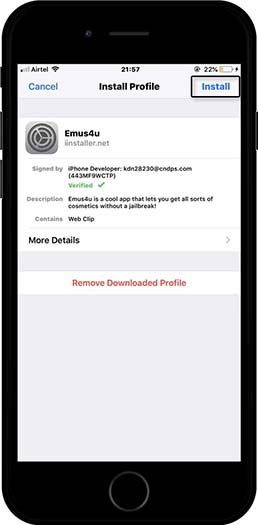 |
Step 4: Enter your passcode and then tap on Install once again. It means you’re allowing the external app to be installed. In the end, tap on Done.
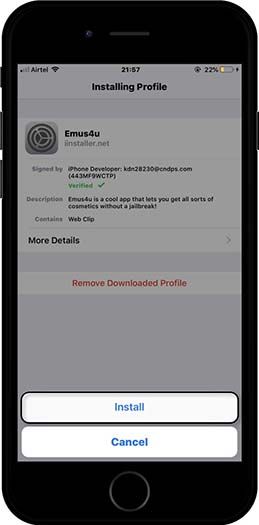
Step 5: Lunch Ems4U app and go with “Check Out Our Apps” which will lead you a great collection of popular iOS apps and emulators.
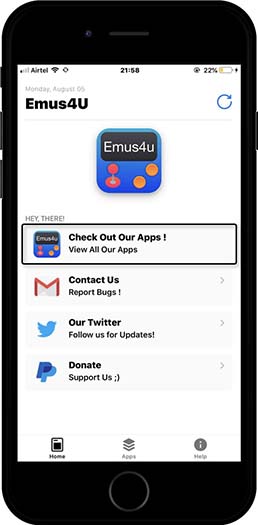
Step 6: Select Provenance from the emulator list and tap on Install button.
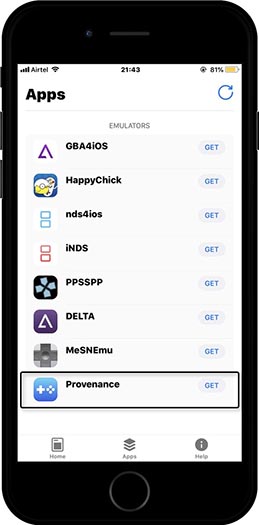 |
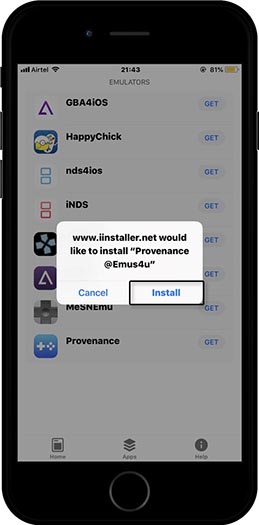 |
Step 7: You will be able to check the installation progress on your app drawer within a circle.
Step 8: Now, perform step 6 & 7 as described under method 1. Or follow this guide.
Method 3: Install Provenance emulator using Tweakbox
Tweakbox is third-party app installer where you can find many emulators and apps unavailable on app store.
Step 1: First of all, click on the following button to initiate the Tweakbox installation.
Step 2: Tap on the Install button placed on the top the right corner of the screen. A Tweakbox profile just installed on your device. Isn’t it?
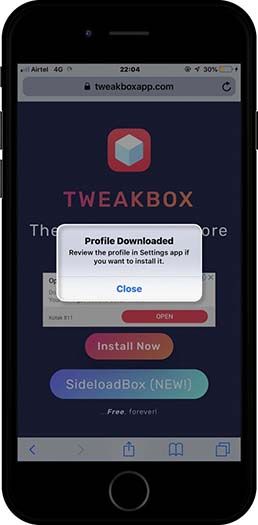
Step 3: Go to Settings > Profile Downloaded and tap on Install button from the top right corner. Enter your password and tap on Install again. Select Done in the end.
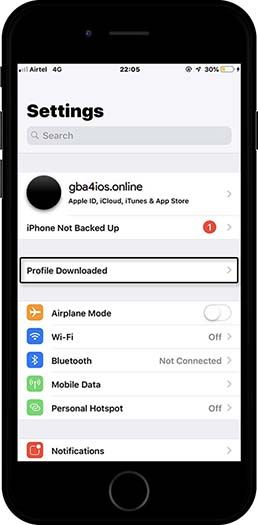 |
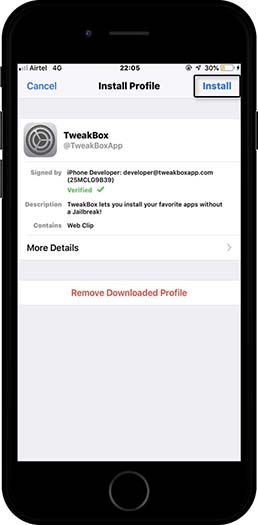 |
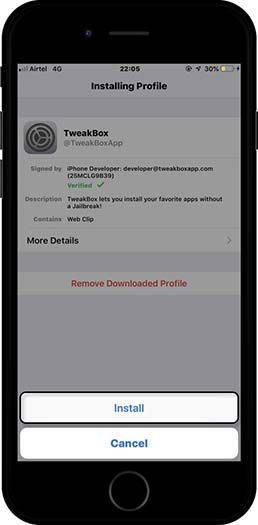 |
Step 5: Lunch Tweakbox app and search for Provenance emulator.
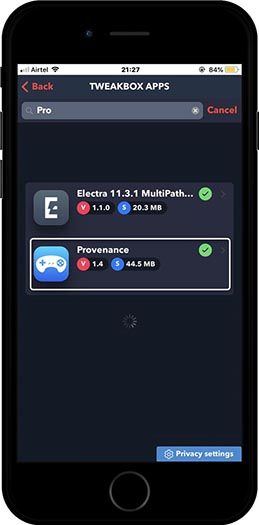
Step 6: Select the same from the search result and tap on Install button.
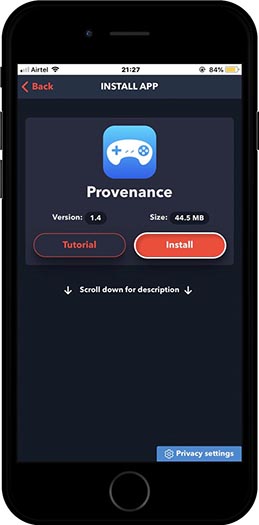
Step 7: You will be able to check the installation progress on your app drawer within a circle.
Now if you try to launch the emulator, you will end up having an error listed below. Don’t worry about a thing as we have provided the stepwise solution for the same as well.
Fix Provenance Untrusted Enterprise Developer Error
Once you install the emulator, you are certainly gonna get the error as attached below.
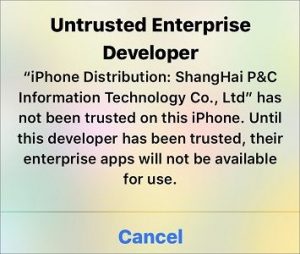
This is because we have just installed an app outside of app store. And, in order to remove this error, you need to trust its developer. Here’s how you can fix this issue.
Step 1: Navigate to Setting > General > Device Management. You will see the developer certificate naming ShangHai P&C Information Technology Co, LTD. Tap on it.
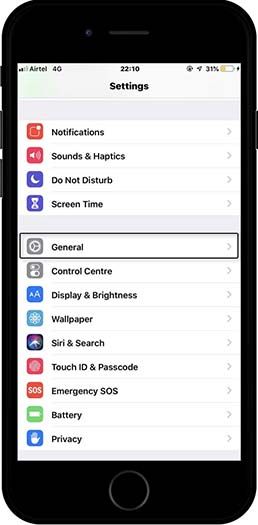 |
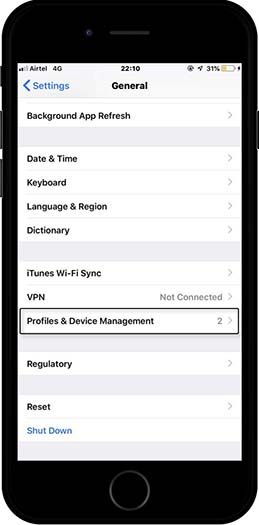 |
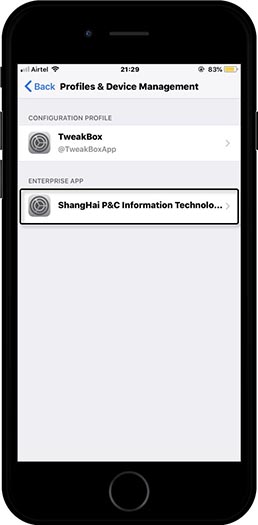 |
Step 2: Tap on Trust certificate name on the next screen.
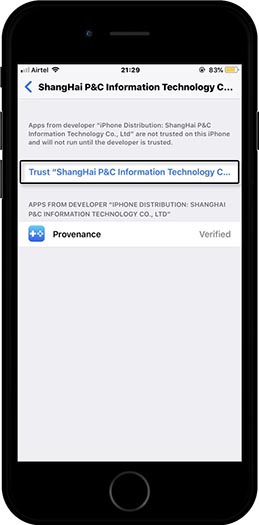
Step 3: Tap on Trust again from the next pop up.
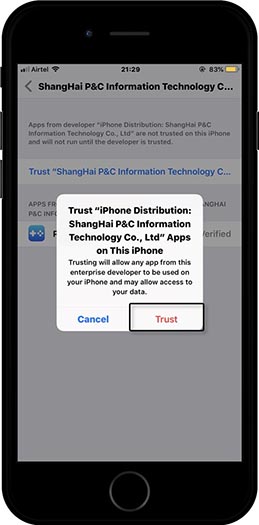
How to add ROMs on Provenance emulator
Well, its in-build browser has a variety of games. You can simply search for your favorite game and install it from the emulator. Add games’ ROMs with the help of the “+” icon at the top right corner of the app. But if you want to load game ROMs downloaded from the internet, follow this stepwise guide.
Requirements:
- Provenance emulator installed
- Preferred game’s ROM
Step 1: Open Safari browser and search for the game you want. Download it entirely.
Step 2: Go to the location where your ROM is placed. Tap on it choose “Open in Provenance”
Step 3: It will add that game into Provenance emulator. Simply tap on the icon and you will into the gameplay.
Suggestion:
Downloading incomplete or corrupted gaming ROMs won’t run on the emulator. You’re advised to use reliable and trusted ROMs sources for smooth experience. Romsmania, Romsmode, CoolROM are a few recommendable sources.
