As you have found a way to play Nintendo DS games on your iOS devices, are you still confused about which iOS DS emulator to choose? Well, iNDS is unquestionably the best Nintendo DS emulator to play those addictive Nintendo games.
NDS4iOS stands for the same and many of the users are still using it. But iNDS emulator has become more popular because of its additional features. Basically, it is developed utilizing NDS4iOS as the base and hence supports all features that NDS4iOS has to offer.
At the same time, saving gaming states, changing the size and positions of buttons, cheat support, fast-forwarding the gameplay are additional features if offers to players. And, as a rule of thumb, it doesn’t need your iOS devices – iPhone, iPad to be jailbroken.
Multiple users have reported game crashes on NDS4iOS emulator too. That sucks, right? But iNDS is way more stable to handle any size of ROMs to provide you a smooth experience. We are done talking here. Let’s take a dive.
In this article,
What is iNDS?
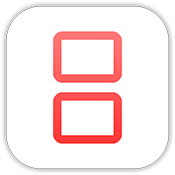
Extracted from native NDS4iOS, iNDS is popular, powerful and the best Nintendo DS emulator iOS that allows you to play those Nintendo DS games on your iOS devices including iPhone, iPad.
It was initially launched on the Cydia store which needs jailbroken devices in order to run the emulator. However, it’s developers have found a way to make it run on non-jailbroken devices as well. And hence, it is now free-to-avail emulator to play your favorite Nintendo games on your preferred iOS devices.
All you gotta need is DS ROMs. If you are into playing these ola-school children’ games, you would probably know about its functionality. However, we have provided the complete guide on how to download iNDS and install on iOS devices to start the gameplay. But before proceeding further, let me brief you about its amazing features.
Features of iNDS
Folks are completely moved to this powerful emulator because of its amazing features and capacity to handle Nintendo games. Just take a look at the below-mentioned features.
1. Ease of accessibility
This Nintendo DS emulator iOS is absolutely free to use. Isn’t it fun saving princess in Super Mario on your iPhone? There is no need to install Cydia or jailbreaking your iOS device as well. On a brighter note, it supports major iOS version ranging from iOS 7 to straight up to iOS 18.
2. Auto-saving enabled
What’s the use of an emulator if you are gonna lose your last position when you start the gameplay after a while? Well, it won’t be the case here. Because this emulator has an in-built auto-save feature which allows you to start your game where you left the last time.
3. Integrated customization
It comes with many in-app customizations. You will be able to change the controller setting, adjust the game sound according to your need, skip that monotonous character plays. Yes, changing the size and positions of the button is possible in this best ds emulator as well.
4. Dropbox synchronization
Well, you must be thinking about how this differs from auto-saving features. Depending upon the iOS smart devices you use, you may face game crashes. The powerful chip will allow you to have a smooth experience as we have on iPhone X/XR etc. But game crashed in older devices can be recovered via dropbox synchronization feature.
5. In-built browser support
There is no absolute need for downloading ROMs from third-party sources. Utilizing its in-built browser, you can search for your favorite games and download them right away. This also eliminates errors you are prone to face with downloaded ROMs as they may have corrupted.
Download iNDS
As aforementioned, it is absolutely free to use. But as Nintendo owns the copyrights of these games, it is not legal to use such ROMs. This is exactly similar to downloading those pirated movies and games. I think you got the reason behind its unavailability on the app store.
There exist a bundle of methods using which you can install iNDS on your iOS devices. Here is the direct download IPA button if you want to sideload the app.
Note: Original console manufacture and respective developers own the copyright of these games. Playing console games on iOS devices utilizing ROMs is something we don’t recommend. We don’t support it either. This is a user-friendly guide made for educating iOS users solely.
How to use iNDS on iOS devices – iPhone, iPad
We have covered almost all possible methods for installing this nds emulator for iOS. Basically, it can be categorized into three native methods that include making use of sideloaders like Cydia Impactor, AppSigner; Web-based app installers like iEmulators and third-party app installers like Tweakbox, Emus4U, AppValley etc.
Method 1: Sideload iNDS IPA via Cydia Impactor
Requirements:
- Cydia Impactor
- Latest iTunes
- iNDS IPA
- Computer with an internet connection
- iOS data cable (Original recommended)
Note: Most of the current iOS devices are enabled with 2FA which is generating an error while sideloading IPAs via Cydia Impactor. In this case, log in to Apple web portal, navigate to “App-specific password” under the security section. Generate one and copy it to clipboard.
Procedure:
Step 1: Download Cydia Impactor v0.9.56 depending on your current computer OS and extract it.
Step 2: Connect your iOS device to the computer and let CI recognize your device’s model.
Step 3: Drag ipa file and leave it on Cydia Impactor window.
Step 4: Now fill your Apple ID and app-specific password that we suggested you to generate under the requirement section.
Step 5: Bingo! The installation has started. All you need to do is wait till you see Success on the screen.
Now opening the emulator app will give you an error. Chill out and fix Untrusted Enterprise Developer. Once you accomplished, you are ready to rock and roll!
Method 2: Install directly using iEmulators
iEmulator is nothing but the web-based app installer containing various iOS apps, games, and emulators that can’t be availed from the official app store. If you haven’t used it by now, follow this stepwise pictorial guide:
Step 1: Launch your web browser(Safari/Chrome) and paste this URL: https://iemulators.com
Step 2: Choose Apps section to narrow down our search for a specific app.
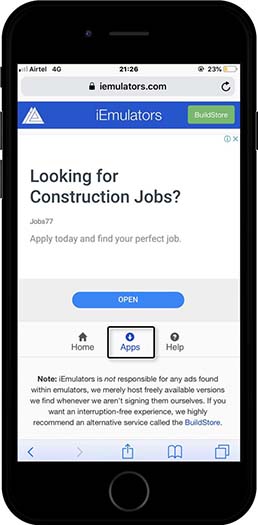
Step 3: Browse the site to find our emulator. Upon meeting the requirement, tap on the app icon.
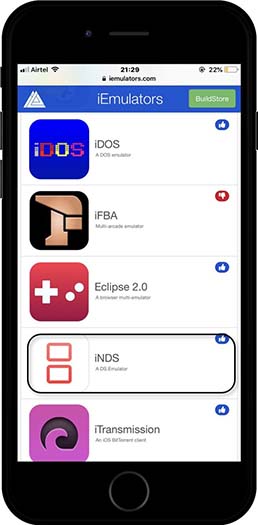
Step 4: Click on Download Page from the next pop up.
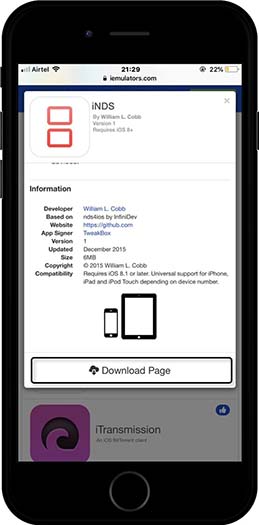
Step 5: Tap on Install and choose Install iNDS. You will further need to allow next pop up by taping on Install again.
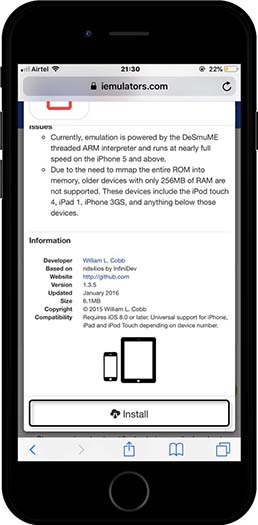 |
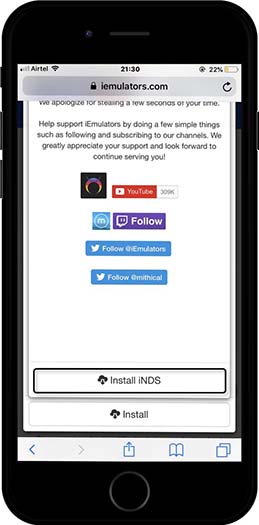 |
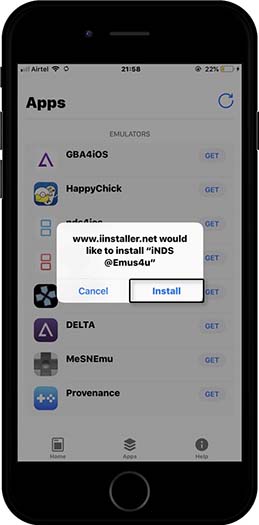 |
The emulator is successfully installed now. But opening it will gift you an error saying Untrusted Enterprise Developer. Check our specific section to fix this issue. (here)
Method 3: Install iNDS through Emus4U
This is the last category that we talked earlier to get the installation finished. You will be downloading a third-party app through which our emulator will be installed on iOS devices. It may sound confusing but it isn’t. Just follow this stepwise illustrative guide for the same.
Step 1: Download Emus4U from the following download button.
Step 2: Choose Allow on the next pop up and you will get a message saying Profile Downloaded.
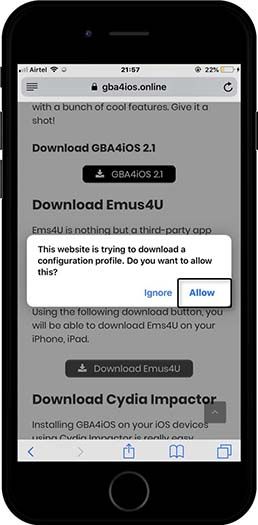 |
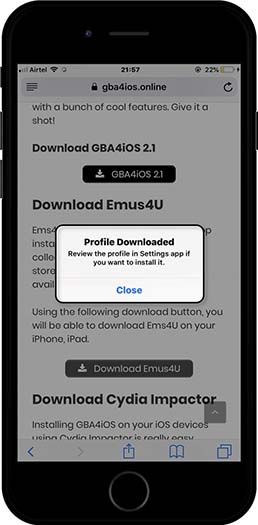 |
Step 3: Navigate to Settings > Profile Downloaded and tap on Install placed at the top right corner. Tap on Install on the next pop up and select Done at the end.
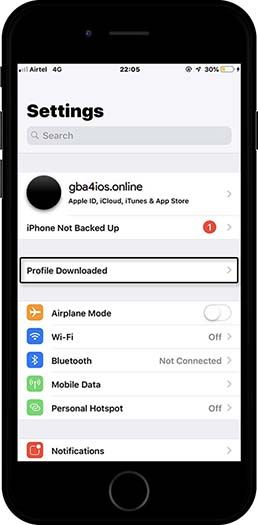 |
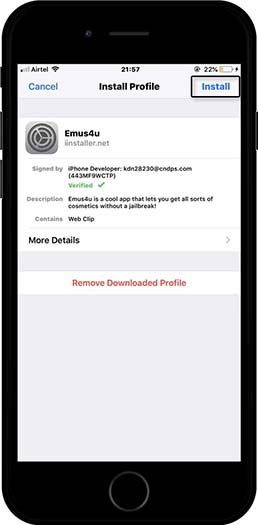 |
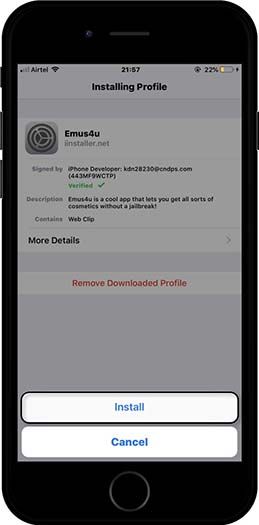 |
Step 4: Launch Ems4U and choose Check Out Our Apps section from the list.
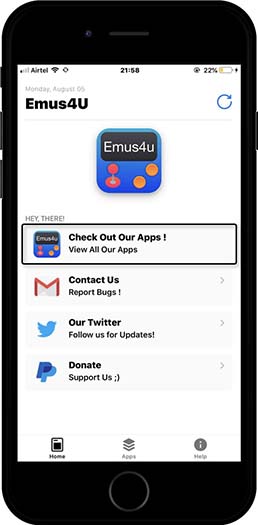
Step 5: Browse listed apps to find our emulator. Click on GET button then after.
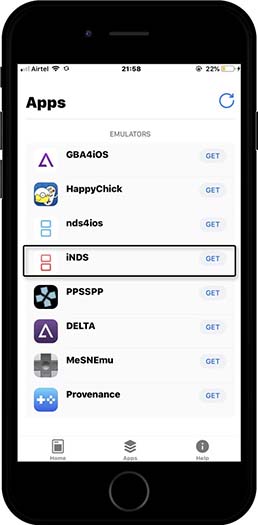
Step 6: Tap on Install from appearing pop up to initiate the installation.
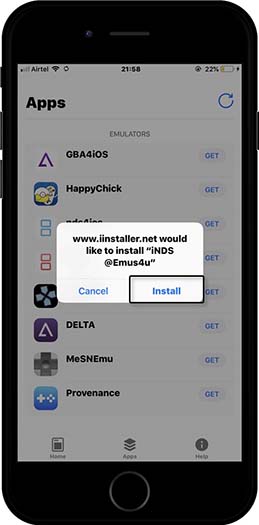
As you have installed a third-party app, Apple doesn’t recognize its certificate as trusted. Therefore, you need to manually verify its developer certificate. Here’s how to trust the developer.
Fix iNDS Untrusted Enterprise Developer Error
Step 1: Navigate to Setting > General > Device Management. Tap on SIIC Shanghai(Holding) Co., LTD placed under Enterprise apps section.
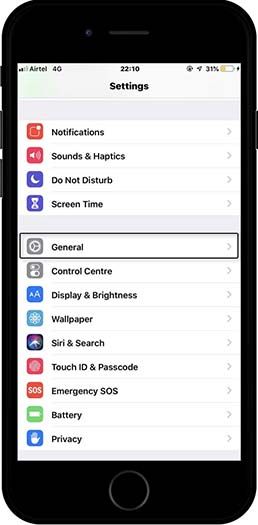 |
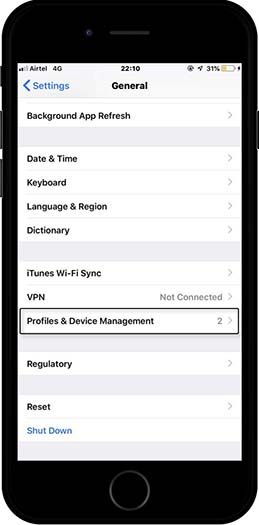 |
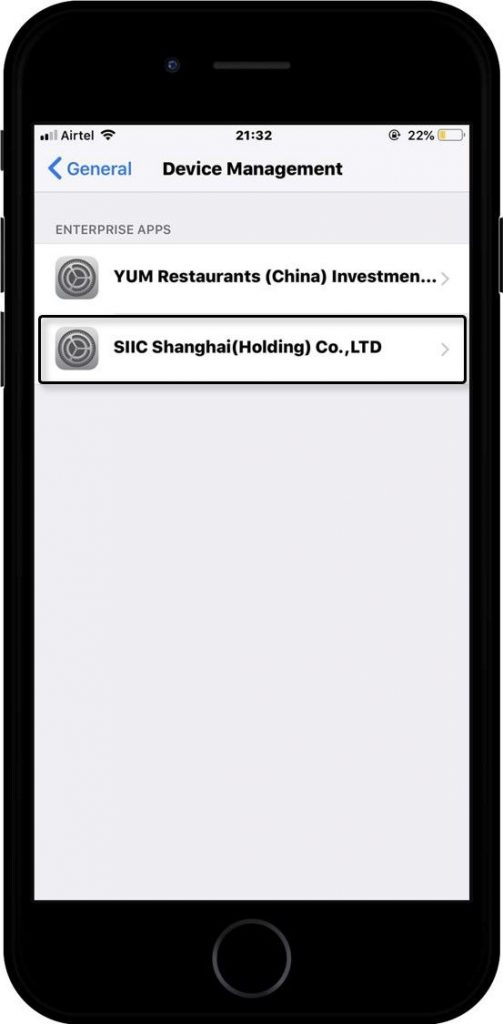 |
Step 2: Tap on the same certificate name again from the top.
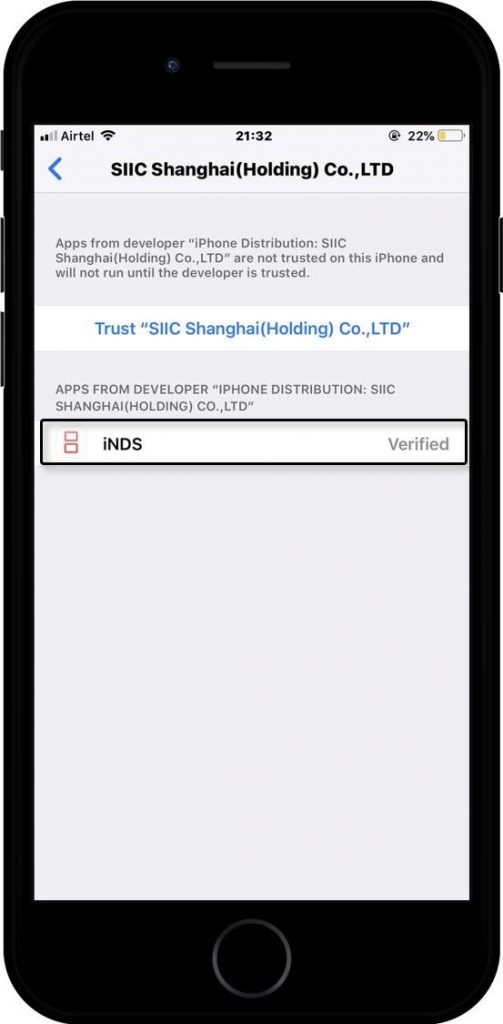
Step 3: Choose Trust on the pop you see following above step.
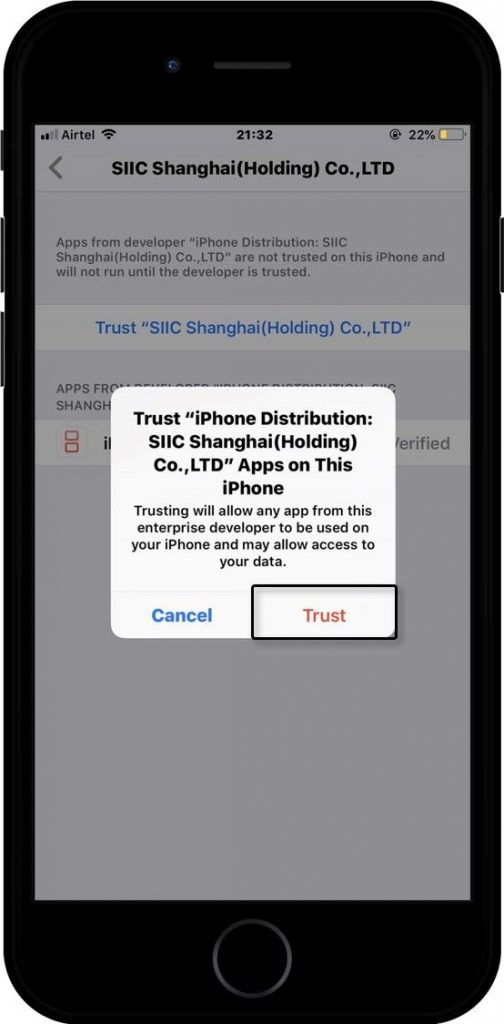
iNDS iOS Video Tutorial
How to install ROMs to iNDS
So, if you reached this section, you will have emulator ready. You’re just a step away from playing those cool Nintendo DS games. There are two ways using which you can install ROMs to DS emulator. You can utilize the in-built browser to search for various DS ROMs.
Step 1: Launch the emulator app from your app drawer.
Step 2: Tap on Search icon placed at the top right corner.
Step 3: Search for your favorite Nintendo game from the search bar.
Step 4: Out of different version of your preferred game, select one and tap on Download.
Step 5: Tap on Save button and lunch the ROM once it is downloaded.
This is the simplest method for installing games to emulator. You may not find each and every game available for the Nintendo console. Of course, you can bring them on board. Let’s see how you can bring them.
How to install outside ROMs on iNDS
Step 1: Download DS ROM of your favorite game from a trusted source.
Step 2: Once you have it, tap on it and it will show the screen like below. Select Open in iNDS option.
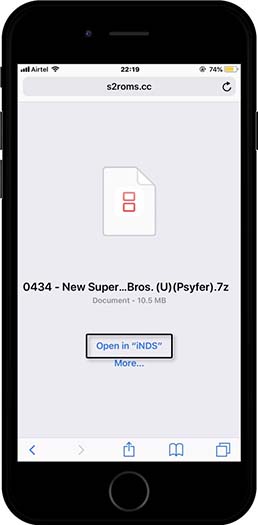
Step 3: Launch emulator and installed ROM will be visible on the emulator.
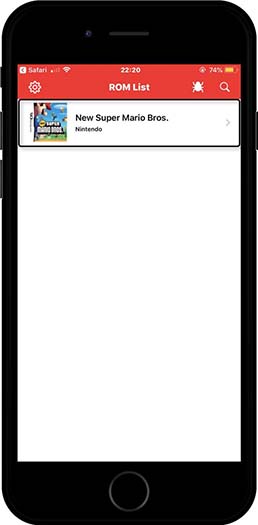
Step 5: Tap on Launch Normally from the next screen which will initiate the game.
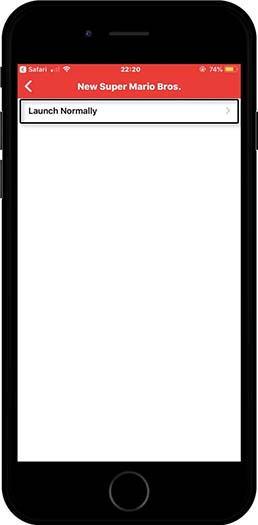 |
 |
Click on the game’s name, adjust the controller setting and allow syncing your dropbox. That’s it. You will be already on the gameplay by now.
Installing ROMs is really easy. In case if you’re having ROM on your computer, just transfer the ROM via iTunes or similar tools and repeat the procedure. Enjoy playing games you liked from the beginning!
