People usually jailbreak their iOS devices for either customization or playing those old-fashioned games. Cydia was the only way for playing those obsolete games until NDS4iOS born. It has opened the doors to non-jailbroken devices by giving the ease of access to a huge collection of Nintendo console games.
NES.emu, SNES and a couple of more Cydia tweaks allowed jailbroken users to bring back those ancient Game Boy, NES games. But when the matter arrives at jailbreaking an iOS device, users are a bit skeptical to do so. Maybe they are quite aware of the consequences.
And, that was the main barrier in accessing those Nintendo games on iPhone, iPad. But thanks to NDS4iOS which gave rebirth to those Nintendo DS games by bringing them to iOS devices without needing of jailbreaking in the first place.
You must be excited as there is no jailbreaking involved and you’re a few steps away from playing those awesome Super Mario Bros, Pokémon, etc. Well, let’s explore this DS emulator before we get our butter.
In this article,
What is NDS4iOS?

Collaboratively developed by the architect of GBA4iOS – Riley Testut, Nightingale developer Michael Zhang and PPSSPP iOS build manager Karen Tsai along with a few more, NDS4iOS is a Nintendo DS emulator which allows one to play all of those Nintendo DS games on iOS devices – iPhone, iPad, and iPod touch.
As it is backed by an ARM expounder, the more power your device possesses, the smoother the experience it is gonna bring. Therefore, you can expect slower emulation on old iOS devices like iPhone 4 or earlier versions.
iOS bios is not required to play Nintendo games using this emulator but ROMs will be the prerequisites before you move a needle. And NDS4iOS ROMs can be easily availed from many sources out there. Because of some legal issues, developers have stopped working on the updates.
But this DS emulator can be accessed by its older version and believe me it runs like a horse. Before we get this real cool shit, let’s be familiar with its features.
Features of NDS4iOS
As aforementioned, abolition of the need for jailbreaking is a considerable feature of NDS4iOS. Say goodbye to those Cydia based emulators and get yourself ready from this feature-packed Nintendo iOS emulator.
1. Ease of availability
This is an absolutely free-to-use Nintendo DS emulator where playing those Nintendo games is really quite fun. Apart from that, it can be installed on iOS devices using many third-party installers easily. All you need to do is download an installer and download the emulator app out of it.
2. Beneficial control settings
Control setting of this emulator is what makes it even more popular Nintendo DS iOS emulator. It offers complete control of a game using which skipping frames during gameplay has become possible. Positional view while playing any game is more important and this one has got it covered as well.
3. Manual sound controlling
Sound management is another important factor in a game. It is something that needs to be adjusted for making a better user experience. Utilizing this emulator, the sound of the gameplay can be easily adjusted during any instance of time. And hence, it presents the best gaming experience.
4. Dropbox synchronization
Any gaming platform must offer this first and foremost feature to the users if they want to survive. Irrespective of mechanism used, synchronization allows users to play games from where they left. This Nintendo emulator makes use of dropbox for auto-saving game data so that users can play games whenever they want seamlessly.
5. User-friendly interface
Once you start playing games on NDS4iOS, you will feel it’s a simpler UI. It offers overlay pixel grid adjustment to have better gameplay. It has got universal game support which supports almost all Nintendo games under one roof. It also offers controller vibration mode to make your gaming experience better.
On the other hand, it supports major iOS versions including iOS 12. You will be provided a couple of different skins to choose from. In short, this is the best thing you will ever get for free!
Download NDS4iOS
NDS4iOS download is legal and completely safe to use. But gaming ROMs that we are using under emulators are not legal as that is something you don’t own similar to those pirated cracked apps and BluRay movies. That’s why you won’t find it on the official app store either.
There exist multiple methods to download the same and we will be discussing all of them in the later part. But one thing that I can assure you is that you won’t need to go for anywhere to have this emulator.
Note: Original console manufacture and respective developers own the copyright of these games. Playing console games on iOS devices utilizing ROMs is something we don’t recommend. We don’t support it either. This is a user-friendly guide made for educating iOS users solely.
How to use NDS4iOS on iOS devices – iPhone, iPad
There are many ways to install this emulator on your iOS devices. It’s all on you to choose which method to go with. Cydia Impactor’s method is also really simple if you’re fine with using the computer. But if you don’t have access to the computer, you can always go with installer methods.
Method 1: Sideload NDS4iOS IPA through Cydia Impactor
Requirements:
- Cydia Impactor
- Latest iTunes
- NDS4iOS IPA [Download]
- Computer with an internet connection
- iOS data cable (Original recommended)
Note: Most of the current iOS devices are enabled with 2FA which is generating an error while sideloading IPAs via Cydia Impactor. In this case, log in to Apple web portal, navigate to “App-specific password” under the security section. Generate one and copy it to the clipboard.
Procedure:
Step 1: Download Cydia Impactor and unzip it on your computer
Step 2: Now plug your iOS device to the computer. It will show you the model of your device.
Step 3: Drag downloaded ipa file and drop it on opened Cydia Impactor.
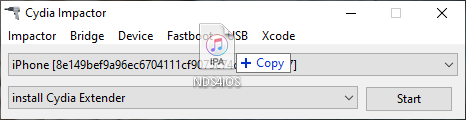
Step 4: Enter your Apple ID and app-specific password. An app-specific password is required in order to eliminate unwanted errors in between.
Step 5: It will start the installation of the emulator. Wait for it.
As you have installed an external app, you will need to trust its developer. Not sure how to do? Navigate to fix Untrusted Enterprise Developer error from here.
The installed app’s icon will be visible now. All you have to do is install a ROM and start playing.
Method 2: Install directly from iEmulators
iEmulators is the only source which has been authorized to distribute this emulator by one of its developers. So, any other sources claiming to be official are certainly fake.
Step 1: Go to your Safari browser and open iemulators.com.
Step 2: Navigate to App section placed at the top. You will find many apps listed there.
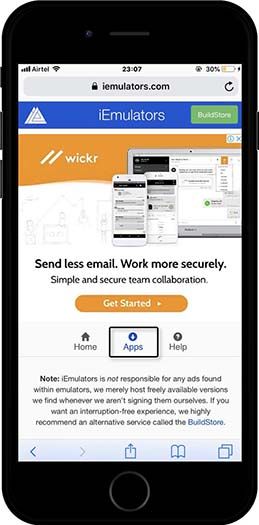
Step 3: Now scroll down a bit to find our emulator app from the iOS app collection. Click on Install button once you find the emulator.
Step 4: Choose Install NDS4iOS from the upcoming popup.
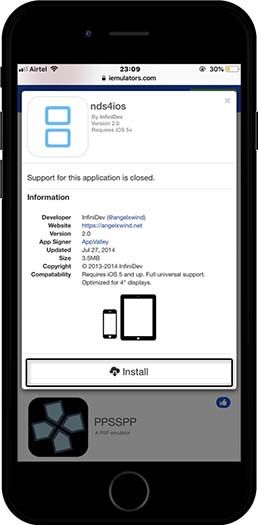
Step 5: On the next screen, tap on Install to start the installation process.
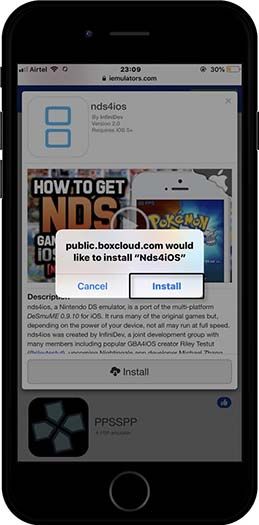
You need to trust the app’s developer manually to run the app. To do so, go to Setting > General > Device Management > SIIC Shanghai Co., Ltd and tap on Trust button to authorize this third-party developer.
Method 3: Install NDS4iOS using Emus4U
Ems4U is a third-party installer where you can find a great collection of iOS apps that aren’t available on the app store. Here’s how you can download Nintendo DS emulator using Ems4U.
Step 1: Download Emus4U iOS app from the following download button.
Step 2: Tap on allow option and Emus4U profile will be downloaded on your iOS device.
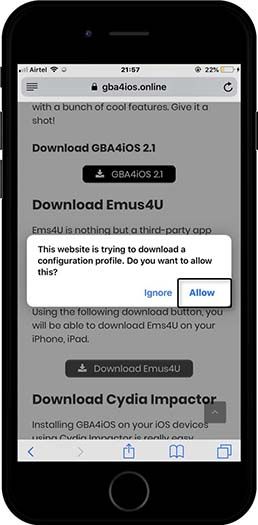 |
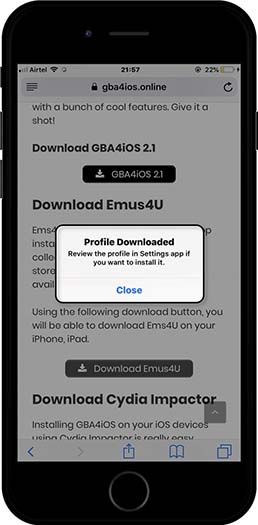 |
Step 3: Move to Settings > Profile Downloaded and find Install button from the top right corner. Click on Install again. Tap on Done then after. (Just follow the guide as provided in the form of screenshots)
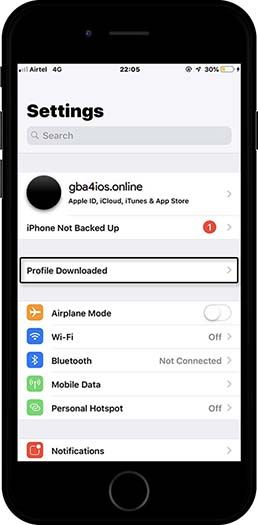 |
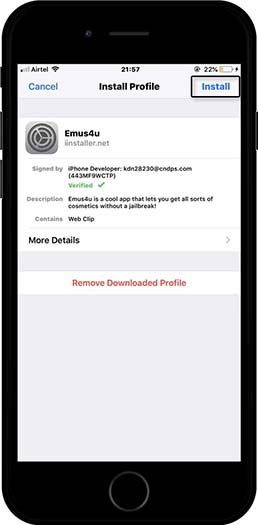 |
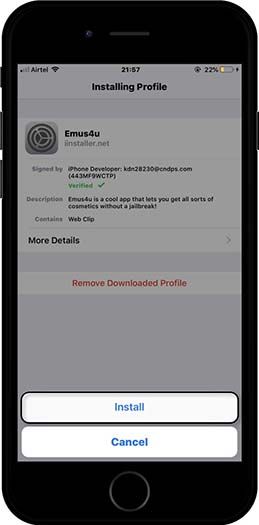 |
Step 4: Now open Emus4U and navigate to Check Out Our Apps section.
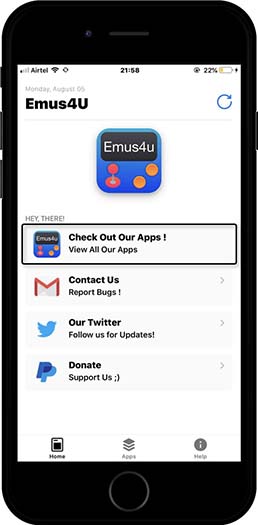
Step 5: Scroll down a bit for getting NDS4iOS out of apps listed there. Tap on Get button against the same.
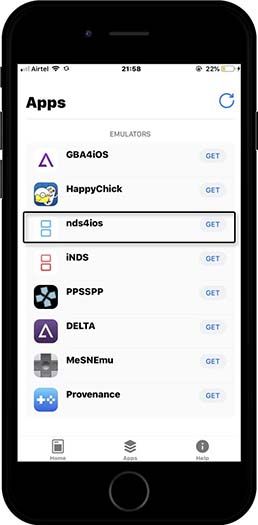
Step 6: Choose Install button on the next window.
Now, this Nintendo DS emulator is ready to roll. But on tapping the app’s icon, you may face Untrusted Enterprise Developer error. That won’t be a problem really because here’s how to fix this error.
Fix NDS4iOS Untrusted Enterprise Developer Error
Step 1: Navigate to Setting > General > Device Management on your iOS device.
Step 2: Under the Enterprise section, tap on the certificate (SIIC Shanghai(Holding Co., LTD) you are seeing there.
Step 3: Now tap on Trust option and it’s done.
Yeah, that’s it. There won’t any error while opening this DS emulator.
So these were three easiest ways to install this emulator on your iOS device – iPhone, iPad, and iPod touch. Other methods of installation include different third-party app installed including Tweakbox, AppValley, etc. The method remains the same as we performed in our method 3.
NDS4iOS iOS Video Tutorial
How to install ROMs to NDS4iOS
This is section comes after you successfully install NDS emulator on your iOS device. This shouldn’t be bothering at all if you followed any of the guides described above. In order to run Nintendo games, we will need respective ROMs. Let’s get started.
Step 1: All you need is game ROM of your preferred Nintendo game. I am using Romsania for showcasing New Super Mario Bros.
Step 2: After downloading ROM’s zip file, you simply need to click on More… option.
Step 3: Choose “Copy to NDS4iOS” from a variety of listed options.
Step 4: Open the emulator and your installed ROM will be there.
Step 5: In order to play the game, click on its name and adjust some settings. Get ready to rule the game!
If you DS ROMs taken from your friend, you can also install it by copying it to your iPhone using iTunes.
